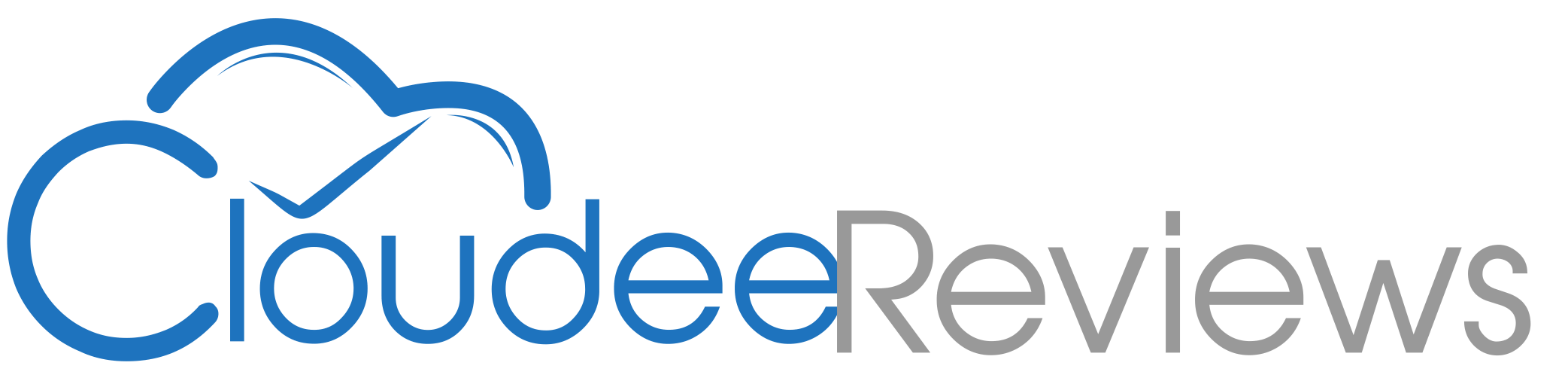restorePhotos.io vs. Upscale.media

I was recently scanning in some old photos and my scanner is not necessarily the highest quality, plus you know when you scan old photos they just have that grainy look to them. I had a lot of that happening. As a result I went looking for a way to perhaps improve the quality of the scans. Thankfully I found a couple of websites that could help me improve the look of my scans, restorePhotos.io and Upscale.media.
To start here is my original scan after cropping. As you can see it shows signs of aging and the scan is not particularly clear.
restorePhotos.io
- Currently is free to use.
- Only does one photo at a time, so if you have a lot to do, you might be doing this a long time.
- Focuses on restoring faces in photos.
- Users AI to restore photos, but there is very little explanation of what that means.
- Easy to use, once you click to the restore page. Just like TinyPNG, you can drag and drop a photo on the page or select a file and the site just does its magic.
- Once the image is uploaded you are presented with the original photo and the restored photo. The default for me was side by side, but you can select compare. Personally I preferred the side by side mode. Under the preview you should find a link that lets you download the restored photo.
How did restorePhotos.io do restoring my photo? Well here is the restored photo from them. 
It can be hard to tell the difference in the smaller size here, but if you click the image to view the full size version you will notice several differences.
- Colors appear crisper, cleaner.
- Faces are sharper and more clear.
- Other parts of the image are sharper and more clear.
Overall I am impressed with the restored image. Is it perfect? No I would not say it is perfect. There is something about the restored image that just feels off, like it is over filtered.
Upscale.media
- Offers a free plan that will let most people use the service.
- Upscales the image resolution, can remove JPG artifacts and enhances the image quality. Also claims it uses AI technology to perform these features, but there is little information on what that actually means.
- Home page is clear where you upload images. No need to go to an extra page to start fixing your images.
- Once you upload an image you get a preview screen with the original image and the upscaled image. Here you can them select how much you would like the image upscaled and if you want to enhance the quality. I turned enhance quality on since I wanted to improve the quality image.
- Click the Download Image button and the new image will download to you computer.
How did Upscale.media do upscaling and enhancing my photo? Here is the enhanced image from them. 
Like the restorePhotos.io it might be hard to tell the difference looking at the smaller version here but if you click the image to view the full size version you will notice several differences.
- Color do appear less washed out and faded.
- Faces are sharper and more clear but not as much as the restorePhotos.io image in my opinion. This might not be a bad thing.
- Other parts of the image are sharper and more clear but again not as much as the restorePhotos.io image in my opinion.
And the Winner Is?
This is a tough one and since I am not a trained photography expert or photo restoration expert it comes down to which image I prefer. On the one hand there is a quality to the Upscale.media image I like, it feels less fake but the quality and detail in the restorePhotos.io image is hard to ignore, especially if you zoom in on the childs face and teeth. The Upscale.media it is hard to tell how many front teeth the child has but if you zoom into the restorePhotos.io image you can clearly see the child has two full front teeth. For this round I am going to give the prize to restorePhotos.io for the quality of the restored image.