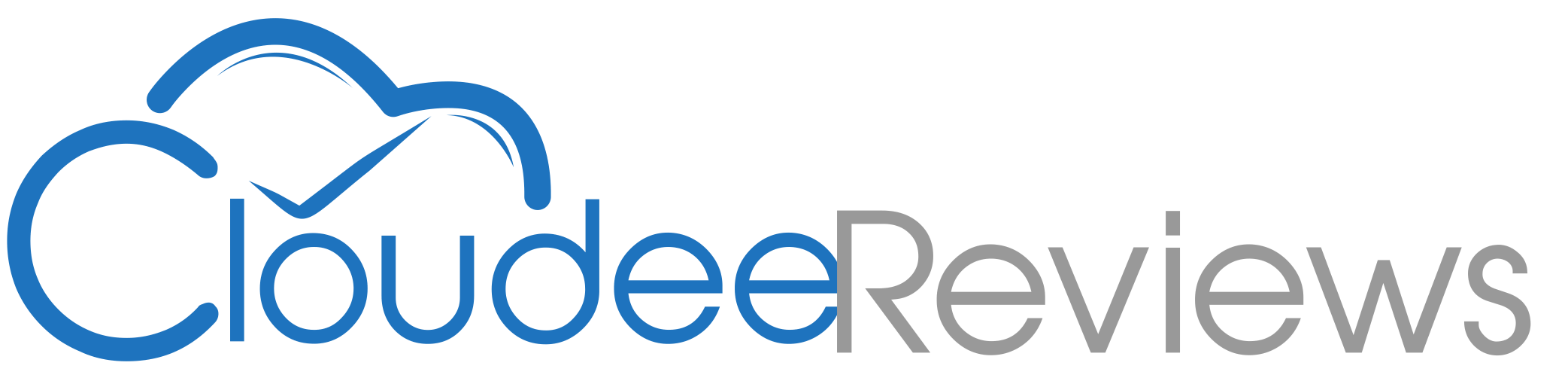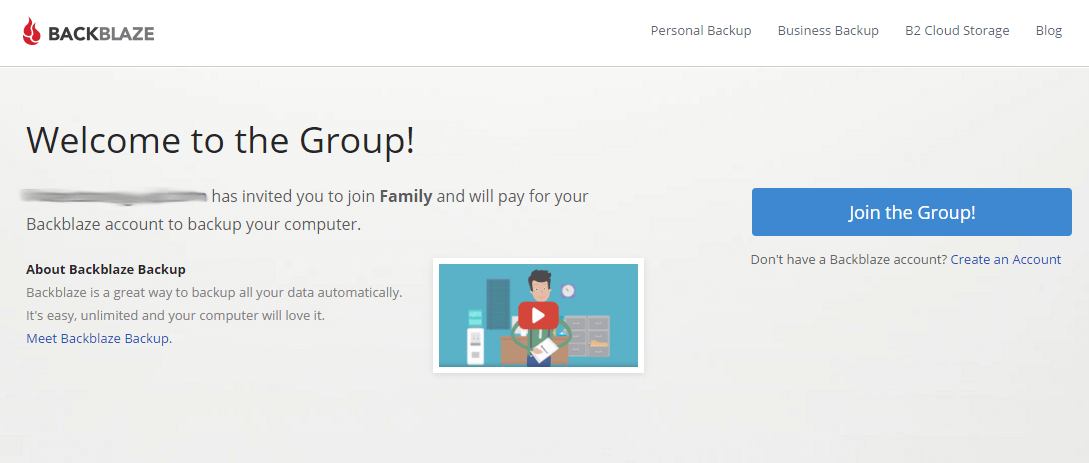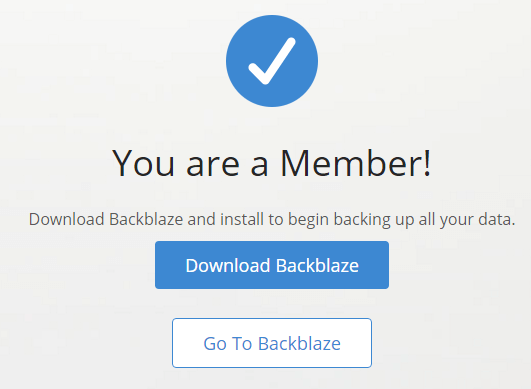Testing Out Backblaze Groups
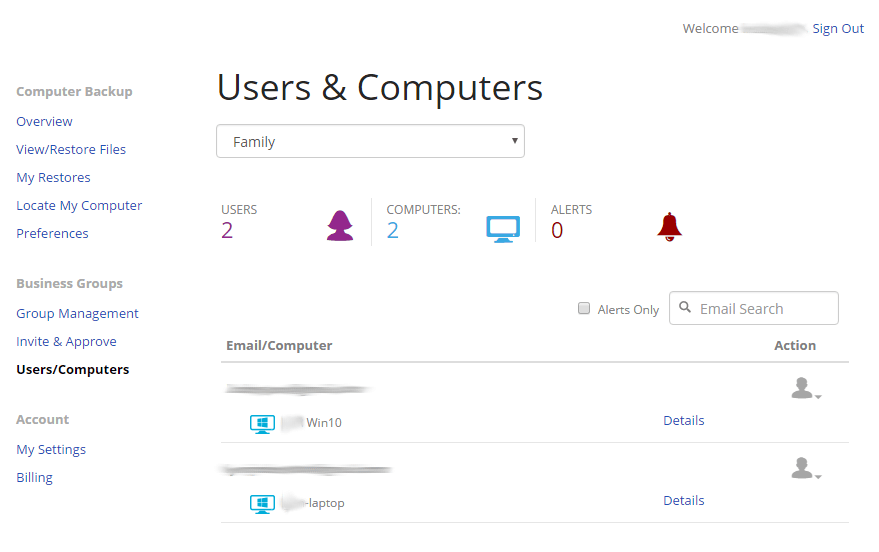
As soon as I saw the post on the Backblaze blog about Groups for Business I knew it was going to be helpful not just for businesses but for all types of groups, especially family groups. While groups will save businesses a lot of time managing users and paying for the backup subscriptions, family groups benefit as well.
For example here in my house we have two Backblaze subscriptions, one for my wife’s laptop and one for my main desktop. I prefer Backblaze for one simple reason, it is easy. I installed it on my wife’s laptop and it keeps all her files safe with very little fuss on my part. I don’t need to worry about selecting folders to backup etc. The only thing that has been trouble over the years is not being reminded when the subscription was due to renew.
As it worked out one year we had to change the credit card that here subscription was paid with and emails from Backblaze were ignored and her subscription lapsed. Thankfully I had logged in not long afterward to discover this but it could have been different. She might have gone for months without backup. Groups, whether you use them for Backblaze for Business, or even just for families are paid for by one person. So now I can get the notices and login and pay to continue the subscription for my wife’s laptop and not worry about it running out.
I took some screen shots of me setting up groups for our two subscriptions. The process is pretty easy. Once you are signed into your Backblaze account you can turn the groups on. You will have to agree to the terms as you can see in the image. 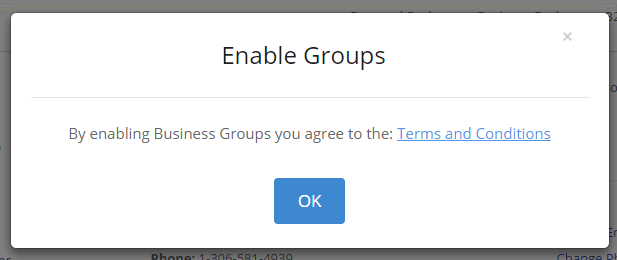
The next step is creating a group. Since I manage just my family group it seemed appropriate to just name the group “Family”. You can set what the group will pay for and how it is managed. While the image below does not show it, I actually set the group to manage user data, since if my wife needed data recovered I would need to do it anyway. 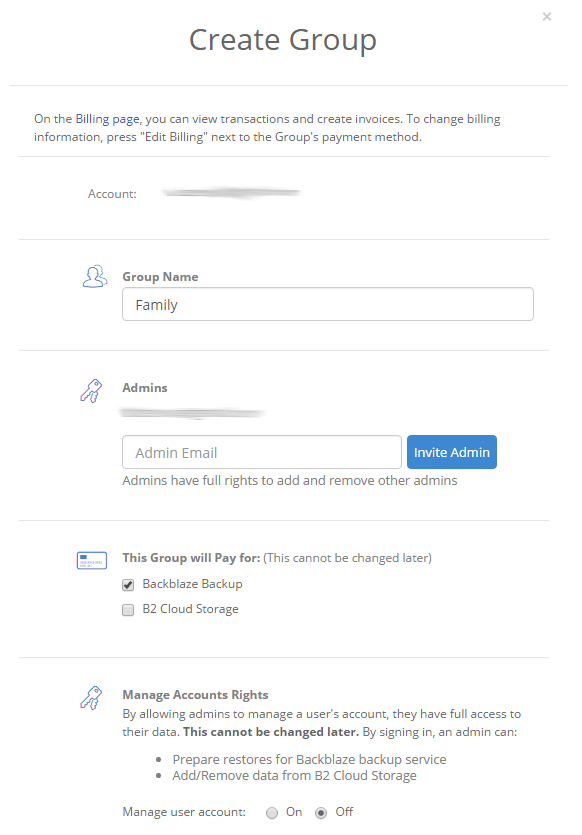
Once the group is created you will need to invite users to the group. It seemed silly at this point that I was not automatically part of the group but had to invite myself. But the invitation process is easy and you can pretty much invite anyone I suppose, but why you would want to invite a total stranger I don’t know. It certainly was easy enough to invite myself and my wife’s account to the group. 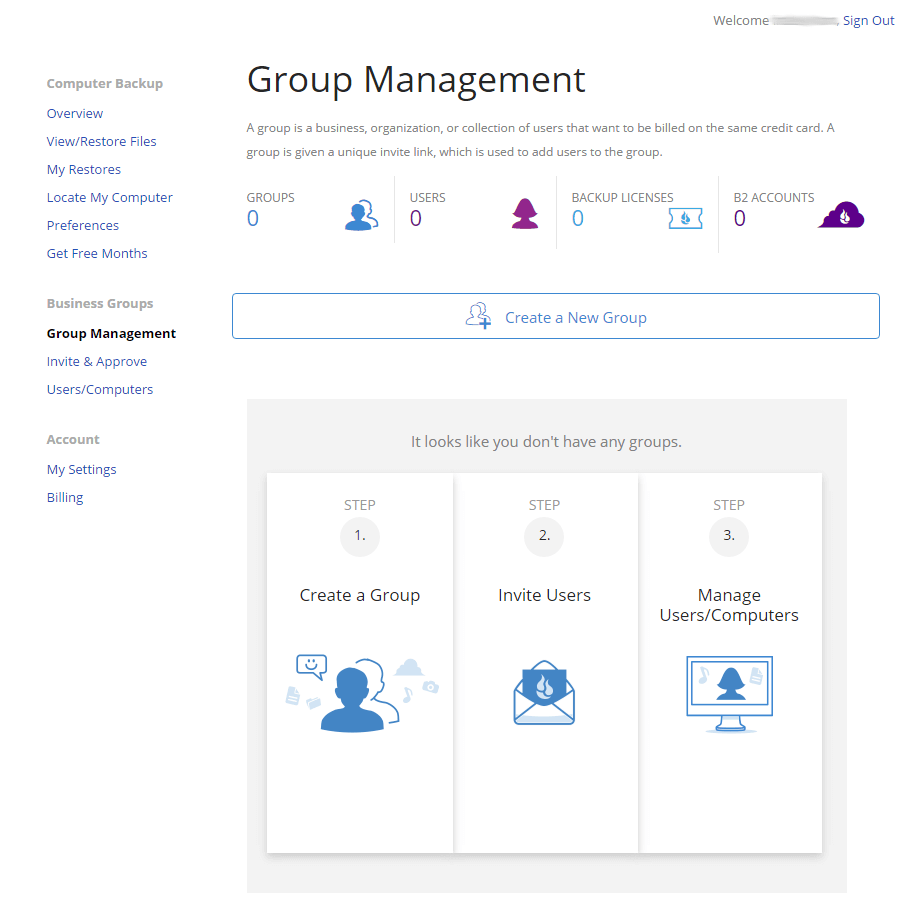
Below you can see the steps after being invited to the group. The members get an email with a link to join the group. Once they agree to join the are considered part of the group. Pretty simple, like most of Backblaze.
After my wife and I joined the Family group I created I can see and manage both of the accounts from the group menu. This makes it much easier for me to restore files for my wife if she needs it, and I will not have to worry about subscriptions expiring again since they are all now managed here in the same place. 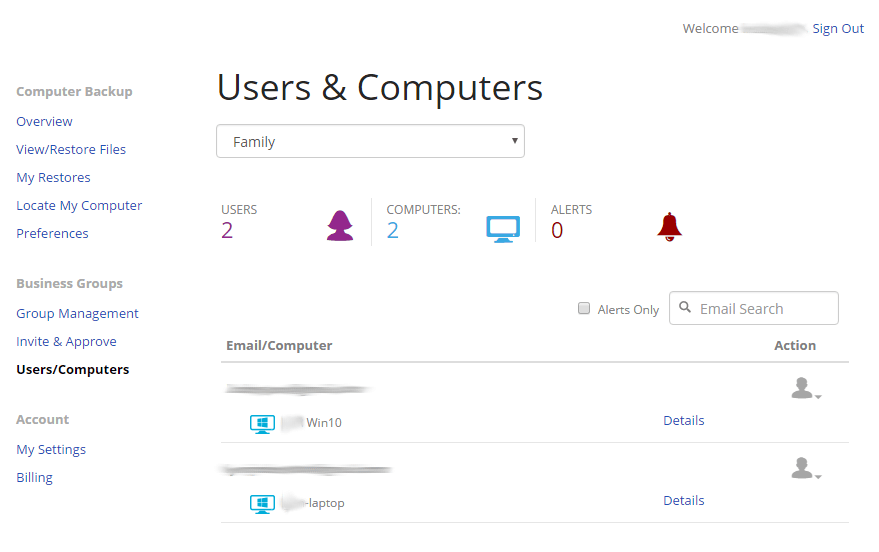
Over all the new Backblaze Groups, while intended for business accounts, is a great addition to Backblaze for other groups like families as well. Of course if you do run a business and want the simplicity of Backblaze Groups will be essential to help you manage all of those subscriptions and restores. Certainly a great new feature from Backblaze.