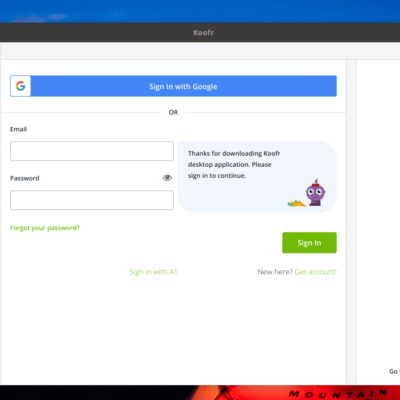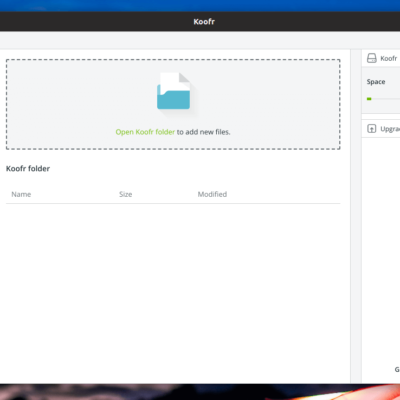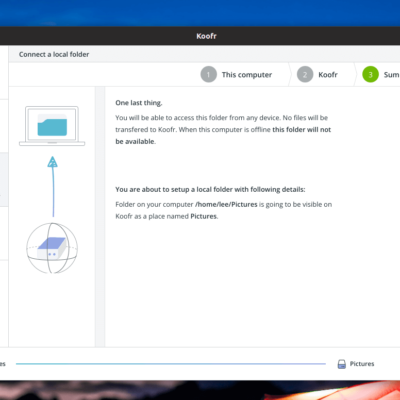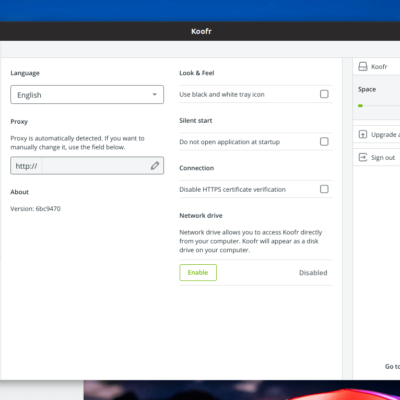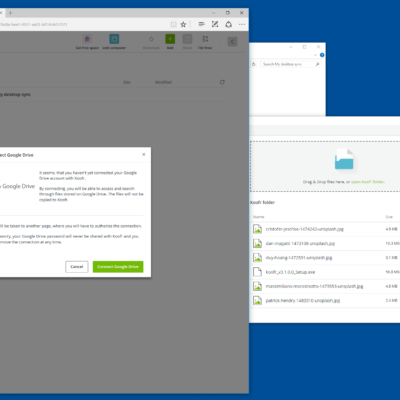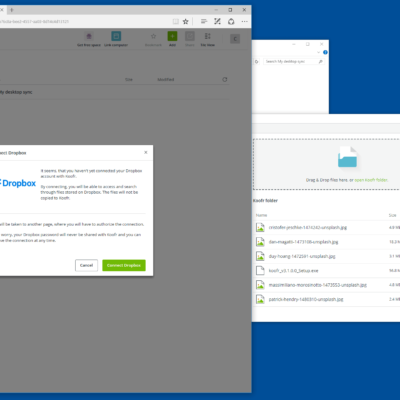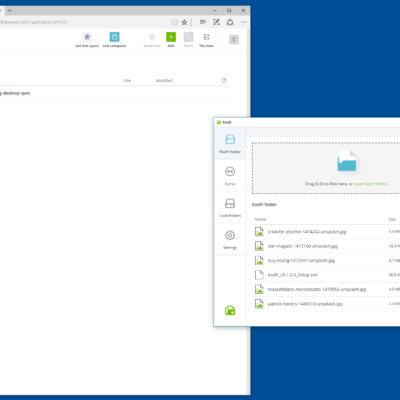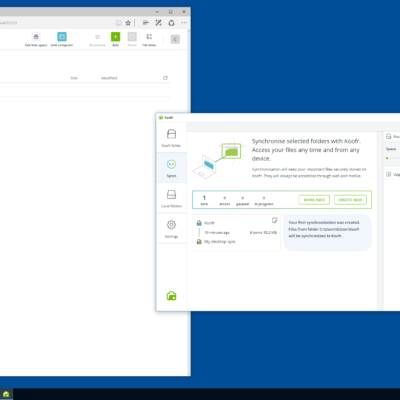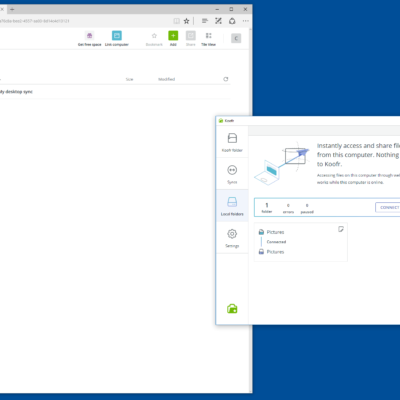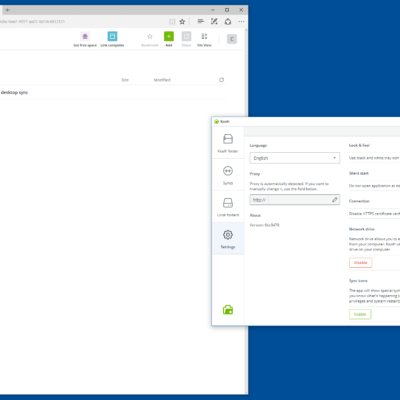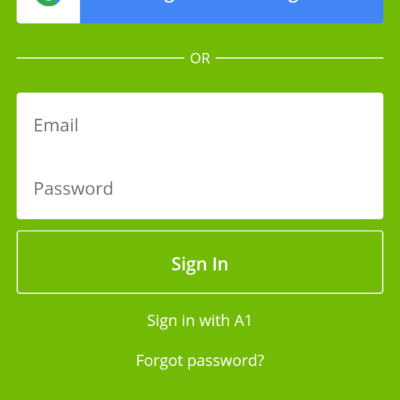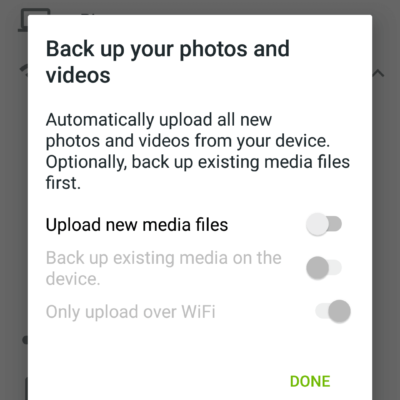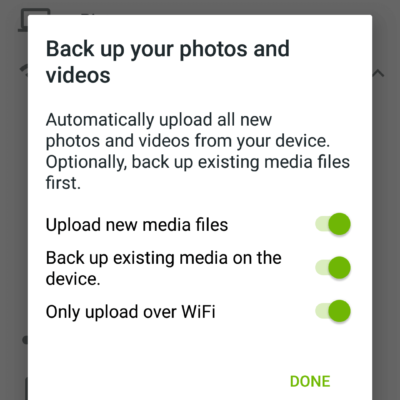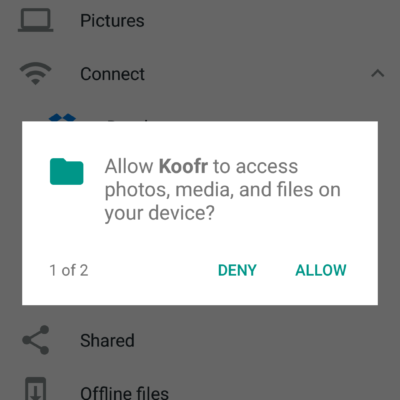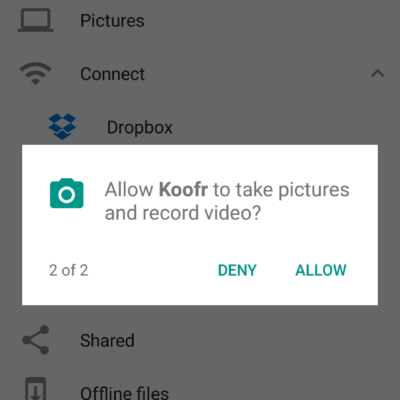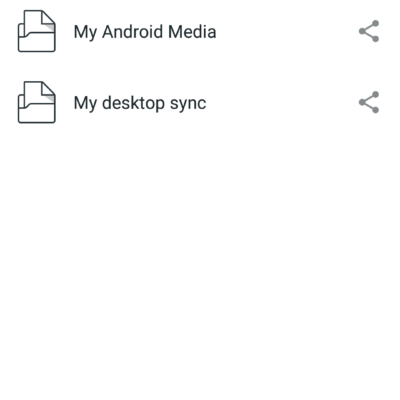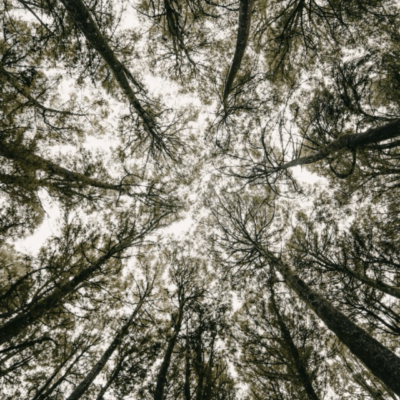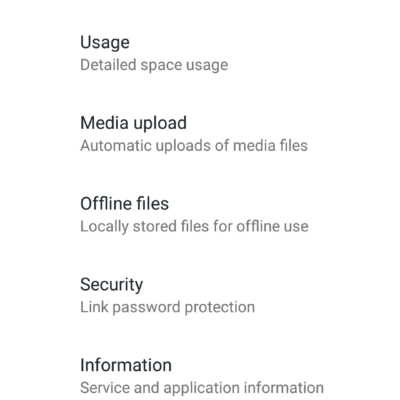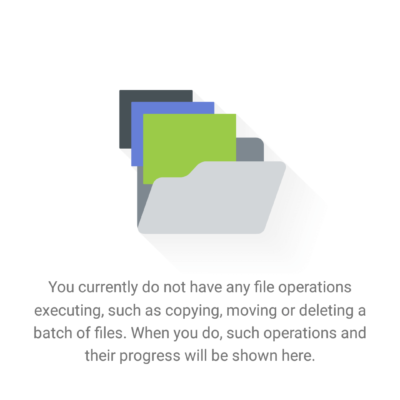Koofr Review
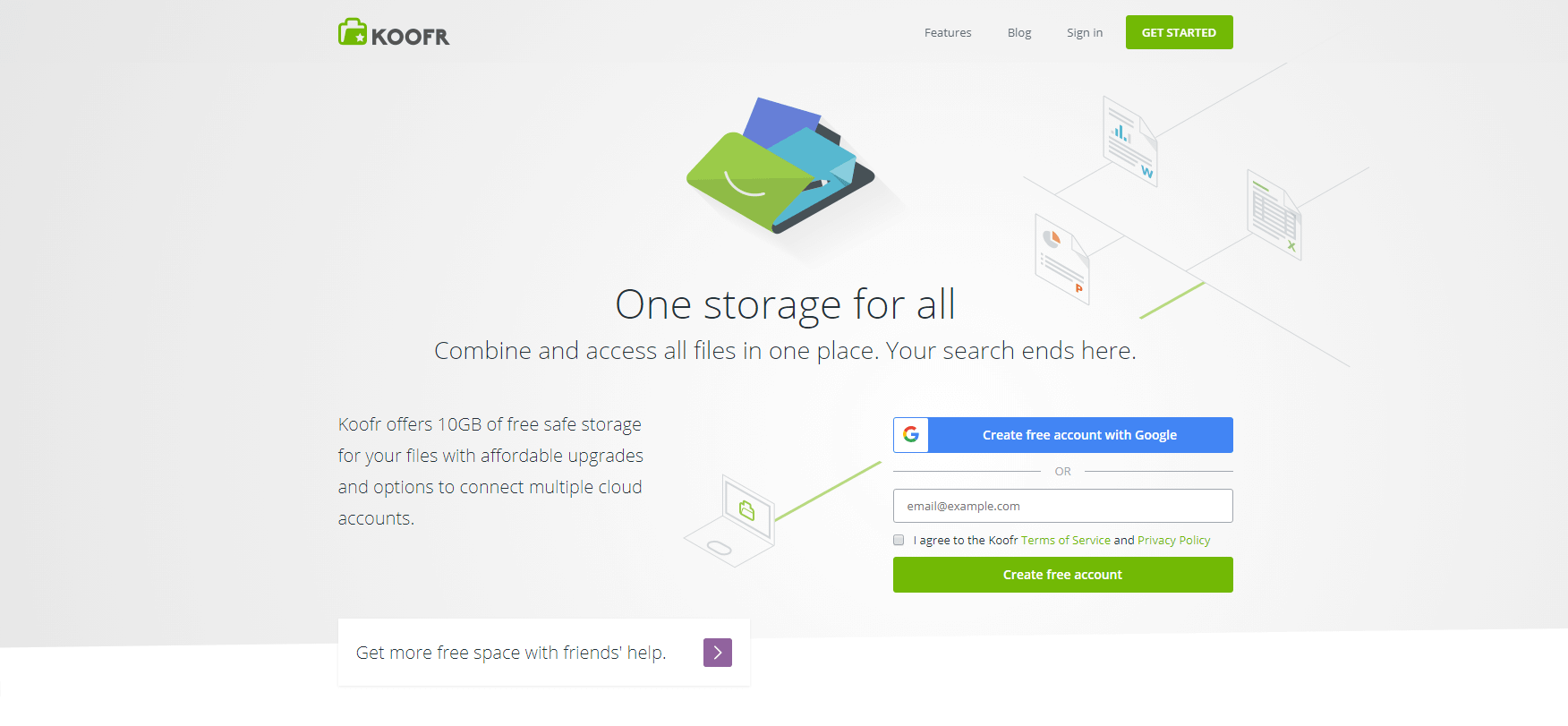
Koofr offers some interesting features can help you tie together your could storage services by helping you search the other services you have accounts with. The ability to create your own private cloud storage for your own devices easily is a nice way to help access files without having to rely or upload files to Koofr.
Price: $0.00 2GB Free. Plans start at 0.5 € ($0.57 USD)/month for 10GB
Pros:
- Can connect other accounts like Google Drive, Dropbox, OneDrive and Amazon Drive to search and access those files.
- Support for Windows, Mac and Linux. Mobile apps for Android, iOS and Windows Phone.
- Chrome Extension to save items directly to your Koofr account.
Cons:
- Larger plans are expensive for the amount of storage space you get.
- Prices only in Euro, no USD or other payment options available.
- Zero-knowledge level encryption of files not available.
The Great
Koofr is in a crowded cloud storage space, but they do offer a few interesting features that helps them to stand out from some of their competition. The first feature that I found interesting in the desktop apps is the ability to mount the Koofr folder as a network drive. I was even pleasantly surprised that the feature worked on both the Windows machine I was testing on and on the Ubuntu Linux machine I tested on. Often features like network drives don’t seem to work across platforms. It certainly makes it convenient and easy to access the Koofr cloud files.
The second feature that stood out for me about Koofr is the ability to add sync folders from other locations on the desktop other than the default sync folder. Most of the cloud storage sync services only sync files inside of their special sync folder and if you want to sync files you need to move them to that sync folder or they will not be included. The ability to have folders and files synced outside one special folder makes it easy to add and sync files. Koofr then creates a folder mirroring those files from the added folder. It was a nice added feature.
A unique feature of Koofr is called local folders. Local folders allows you to create a desktop folder to be made available through Koofr, but not actually sync that folder to Koofr. The files and folders in the local folder is only available when that desktop is online. It essentially creates a private shared folder between the Koofr app so the user can access those files, upload files directly to that computer and even edit them if you want.
You can also connect your other cloud storage services (Google Drive, Dropbox, OneDrive and Amazon Drive) to Koofr. Doing so allows you to search and access those files. Koofr is trying to tie together your cloud storage life and if you have files on those other cloud storage services you might find this feature useful.
The Android and iOS apps are both similar, and offer features including the ability to access all the files that you have in Koofr, local folders, and of course the ability to upload your photos and files from your mobile devices to Koofr.
The Not So Great
There are a lot of good things about Koofr that I liked, but the cost of storage seems considerably expensive. You can get more space per dollar from other services. If you want to create your own sort of local folders feature you can do that with other software, in fact I think there is open source software that will do similar types of things.
Koofr connects securely to their servers, but there seems to be no way of having a zero-knowledge level encryption to secure your files from others. This might not be a huge issue for many people since the majority of services (for example: Google Drive, Dropbox, OneDrive and Amazon Drive) don’t offer this. It does mean that if you want this level of encryption of your files you will need to look at adding another layer on top of Koofr.
Overall
Koofr offers a good service with some interesting features that I like. Plans are a little expensive for the size of storage available but for smaller amounts of files and for some unique features Koofr could be exactly what you are looking for in a cloud storage and sync service. If you need a zero-knowledge level encryption you will probably want to look at another service or be prepared to add another layer of encryption onto Koofr.